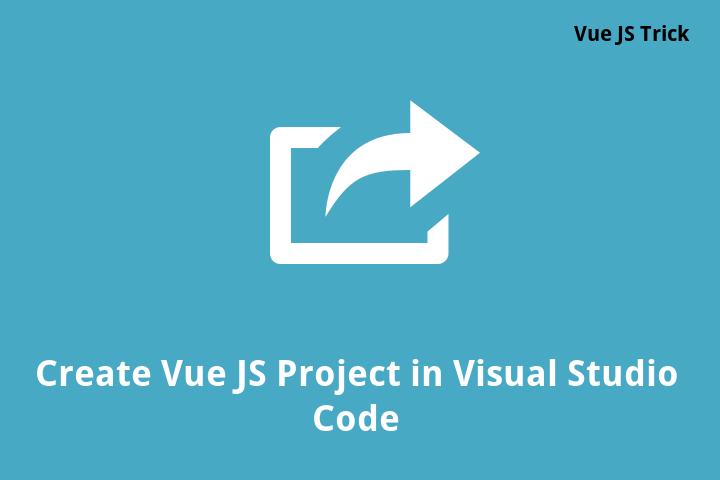Create Vue JS Project in Visual Studio Code
If you are a web developer, chances are you have heard of Vue JS – a progressive JavaScript framework that is ideal for building user interfaces. If you are interested in playing around with Vue JS, you would need to create a Vue JS project first. In this article, we will show you how to create a Vue JS project in Visual Studio Code.
What is Vue JS?
Vue JS is a popular open-source JavaScript framework for building user interfaces. It was developed by Evan You in 2014 and has been steadily gaining popularity ever since. It is a progressive framework, meaning that it can be easily integrated into already existing projects.
Why create a Vue JS project in Visual Studio Code?
Visual Studio Code (VS Code) is a widely used lightweight source code editor. It is an open-source IDE built by Microsoft that supports a wide range of programming languages. VS Code is known for its user-friendly interface, robust coding features, and simplicity. It is also a great editor for Vue JS projects.
Steps to create a Vue JS project in Visual Studio Code
Step 1: Install Node.js and Vue CLI
The first step is to install Node.js and Vue CLI (Command Line Interface). You can download Node.js from the official website: https://nodejs.org. After installing Node.js, open your terminal or command prompt and run the following command to install Vue CLI.
npm install -g vue-cliStep 2: Create a new Vue JS project
Next, we can create a new Vue JS project using Vue CLI. Open your terminal or command prompt and navigate to the directory where you want to create your project. Then, run the following command:
vue create project-nameReplace project-name with the name of your project. You will then be prompted to choose a preset. The default preset includes commonly used plugins and features. You can also choose a manual preset if you want more flexibility in configuring your project.
Step 3: Start the development server
After creating your project, navigate to the project directory and start the development server by running the following command:
cd project-name
npm run serveThis will start the development server and you can see your Vue JS project by navigating to http://localhost:8080 in your browser.
Frequently Asked Questions
1. Can I use a different text editor instead of Visual Studio Code?
Yes, you can use any text editor to create a Vue JS project. Visual Studio Code is just one of the many popular editors that support Vue JS.
2. What is the difference between a manual and default preset?
The default preset includes commonly used plugins and features for a new project. The manual preset allows you to customize your project by selecting individual features and plugins.
3. Can I use Vue JS with other frameworks?
Yes, Vue JS can be easily integrated with other frameworks like React and Angular.
4. Do I need to have prior knowledge of JavaScript to use Vue JS?
Yes, Vue JS is a JavaScript framework, so it is recommended to have prior knowledge of JavaScript before starting to use Vue JS.
5. Can I create a Vue JS project without using Vue CLI?
While it is not recommended, you can create a Vue JS project without using Vue CLI. However, using Vue CLI simplifies the process of setting up a project and is the recommended way to create a new Vue JS project.
Conclusion
Creating a Vue JS project in Visual Studio Code is a simple process that can be completed in just a few steps. By following the steps outlined in this article, you can easily create your own Vue JS project and start building your user interface. Don’t forget to use Vue CLI for an easier and more structured approach to setting up your project.