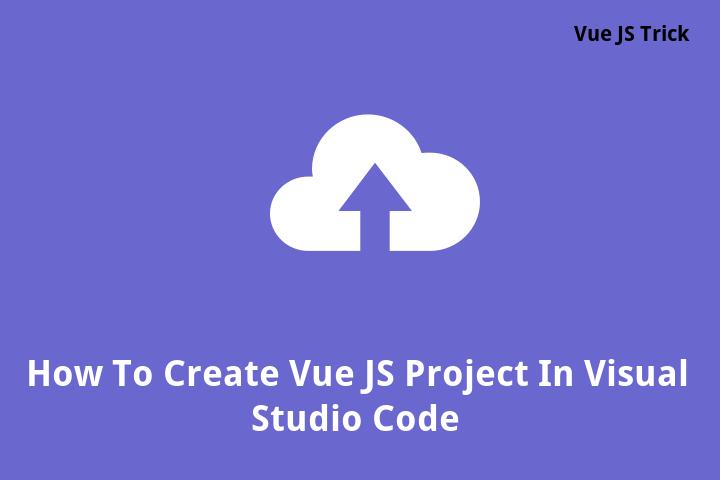How To Create Vue JS Project In Visual Studio Code
Introduction
Vue JS is a progressive framework for building user interfaces. It is becoming more and more popular among developers because of its simple syntax and flexibility. In this article, we will go through the steps to create a Vue JS project in Visual Studio Code.
Prerequisites
In order to create a Vue JS project in Visual Studio Code, you need to have the following prerequisites:
- Visual Studio Code installed on your computer.
- Node.js installed on your computer.
- NPM (Node Package Manager) installed on your computer.
Step By Step Guide
Follow these steps to create a Vue JS project in Visual Studio Code:
Step 1: Install Vue CLI
The first step is to install Vue CLI (Command Line Interface) on your computer. Vue CLI is a command line tool that you can use to create, manage, and deploy Vue JS projects. Open the terminal or command prompt and type the following command:
npm install -g @vue/cliThis will install Vue CLI globally on your computer.
Step 2: Create A New Vue JS Project
Now that you have Vue CLI installed, you can create a new Vue JS project. Open the terminal or command prompt and navigate to the directory where you want to create the project. Then type the following command:
vue create project-nameReplace “project-name” with the name of your project. This will create a new Vue JS project with all the necessary files and folders.
Step 3: Open The Project In Visual Studio Code
Now that you have created the Vue JS project, you can open it in Visual Studio Code. Open Visual Studio Code and click on “Open Folder” in the welcome screen. Navigate to the directory where you created the project and select it. This will open the project in Visual Studio Code.
Step 4: Install Required Dependencies
Once you have opened the Vue JS project in Visual Studio Code, you need to install the required dependencies. Open the terminal in Visual Studio Code by clicking on “Terminal” in the top menu and then “New Terminal”. Then type the following command:
npm installThis will install all the required dependencies for your project.
Step 5: Run The Project
Now that you have installed the required dependencies, you can run the Vue JS project in Visual Studio Code. Open the terminal in Visual Studio Code and type the following command:
npm run serveThis will start the development server and the project will be available at http://localhost:8080.
Conclusion
Congratulations! You have successfully created a Vue JS project in Visual Studio Code. Vue JS is a powerful framework that can help you create amazing user interfaces. Keep exploring and learning!
FAQ
1. What is Vue JS?
Vue JS is a progressive framework for building user interfaces. It is becoming more and more popular among developers because of its simple syntax and flexibility.
2. Why should I use Visual Studio Code?
Visual Studio Code is a lightweight and powerful code editor that comes with many features and extensions that can help you be more productive.
3. Do I need to install Vue CLI to create a Vue JS project?
Yes, you need to install Vue CLI in order to create a Vue JS project. Vue CLI is a command line tool that you can use to create, manage, and deploy Vue JS projects.
4. Can I use Vue JS with other frameworks or libraries?
Yes, Vue JS can be used with other frameworks or libraries, such as React or Angular.
5. Is Vue JS difficult to learn?
No, Vue JS is easy to learn and has a simple syntax. It is a good choice for beginners and experts alike.