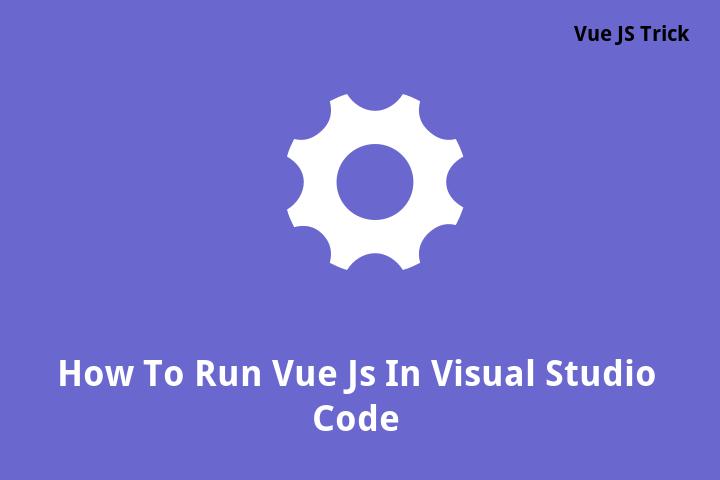How To Run Vue Js In Visual Studio Code
Introduction
Vue.js is a JavaScript framework that makes building user interfaces easy and efficient. It is lightweight, flexible, and has a simple and intuitive API. Visual Studio Code is a popular code editor that provides numerous features for JavaScript developers. In this article, we will look at how to run Vue.js on Visual Studio Code.
Step 1: Install Node.js
Before we can run Vue.js in Visual Studio Code, we need to install Node.js on our system. Node.js is a JavaScript runtime environment that allows us to run JavaScript on the server side. You can download Node.js from their official website and follow the installation instructions.
Step 2: Create a New Vue.js Project
Once we have installed Node.js, we can create a new Vue.js project using the Vue CLI. The Vue CLI is a command-line tool that helps us scaffold new Vue.js projects. To install the Vue CLI, run the following command in your terminal:
npm install -g @vue/cli
Once the Vue CLI is installed, we can create a new Vue.js project by running the following command:
vue create my-project
This will create a new Vue.js project in a folder called “my-project”.
Step 3: Open the Project in Visual Studio Code
After we have created our Vue.js project, we can open it in Visual Studio Code. Open Visual Studio Code and click on “File” > “Open Folder”. Navigate to the folder where you created your Vue.js project and select it.
Step 4: Install Required Extensions
Visual Studio Code has a rich ecosystem of extensions that can enhance its functionality. To run Vue.js smoothly in Visual Studio Code, we need to install the following extensions:
- Vue.js Extension Pack
- Debugger for Chrome
To install these extensions, go to the “Extensions” panel in Visual Studio Code, search for the extensions, and click “Install”.
Step 5: Run the Vue.js Project
Now that we have everything set up, we can run our Vue.js project in Visual Studio Code. Open the terminal in Visual Studio Code and run the following command:
npm run serve
This command will build our Vue.js project and serve it on a local development server. You can open your web browser and navigate to http://localhost:8080 to see your application in action.
Conclusion
In this article, we looked at how to run Vue.js on Visual Studio Code. We installed Node.js, created a new Vue.js project using the Vue CLI, opened it in Visual Studio Code, installed the required extensions, and ran the project. With these steps, we can now start building our Vue.js applications using Visual Studio Code.
FAQ
1. Can I use other code editors to run Vue.js?
Yes, you can use other code editors like Sublime Text, Atom, or WebStorm to run Vue.js. However, Visual Studio Code is a popular and powerful code editor that provides numerous features for JavaScript developers.
2. Do I need to use the Vue CLI to create a new Vue.js project?
No, you can create a new Vue.js project using other tools like the Vue.js Browserify Template or the Vue.js Simple Template. However, the Vue CLI provides a simple and efficient way to scaffold new Vue.js projects with all the necessary configurations.
3. Are there any other extensions I need to install to run Vue.js on Visual Studio Code?
No, the Vue.js Extension Pack and the Debugger for Chrome are the only required extensions to run Vue.js smoothly on Visual Studio Code. However, you can install other extensions to enhance your workflow and productivity.
4. Can I use Visual Studio Code to debug my Vue.js application?
Yes, Visual Studio Code provides a powerful debugging feature that allows you to debug your Vue.js application using the Debugger for Chrome extension.
5. Do I need to have a good understanding of JavaScript to use Vue.js?
Yes, a good understanding of JavaScript is necessary to use Vue.js effectively. Vue.js is a JavaScript framework that builds on top of the JavaScript language and provides its own unique features and concepts. However, Vue.js has a simple and intuitive API that makes it easy for JavaScript developers to pick up.