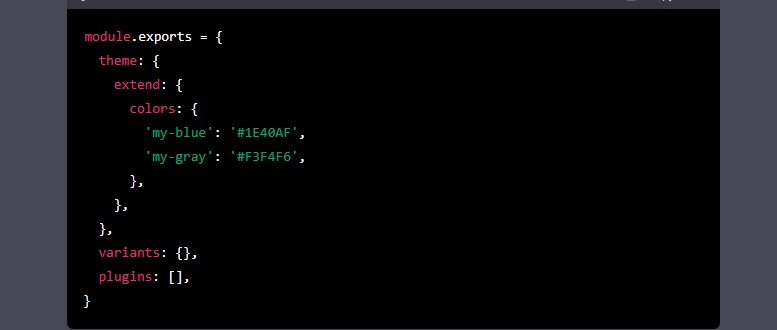Tailwind CSS is a utility-first CSS framework that allows developers to design responsive and flexible web layouts with minimal effort. With Tailwind CSS, you can customize every aspect of your website’s appearance, from typography and spacing to colors and backgrounds, without writing any CSS code. In this article, we will show you how to use Tailwind CSS on Nodejs, a popular JavaScript runtime environment for building server-side applications.
Introduction to Tailwind CSS
What is Tailwind CSS?
Tailwind CSS is a CSS framework that uses utility classes to create reusable and customizable design components. Unlike traditional CSS frameworks that provide pre-designed components, Tailwind CSS offers a set of low-level utility classes that developers can use to compose their own design system. By using Tailwind CSS, you can achieve a consistent and efficient design workflow that enables you to focus on the content and functionality of your website.
Why use Tailwind CSS?
Tailwind CSS provides many benefits over traditional CSS frameworks:
- Faster development time: By using utility classes, you can create custom design components without writing any CSS code, which can save you a lot of time and effort.
- Consistent design: Tailwind CSS provides a set of pre-designed utility classes that you can use to create a consistent and cohesive design system.
- Easy customization: Tailwind CSS allows you to customize every aspect of your design system, from colors and typography to spacing and shadows.
- Responsive design: Tailwind CSS provides utility classes for creating responsive design components that adjust to different screen sizes and devices.
Setting up Tailwind CSS on Nodejs
To use Tailwind CSS on Nodejs, you need to follow these steps:
Step 1: Create a new Nodejs project
First, you need to create a new Nodejs project by running the following command in your terminal:mkdir my-project
cd my-project
npm init -y
This command will create a new directory called my-project and initialize a new Nodejs project with default settings.
Step 2: Install Tailwind CSS
Next, you need to install Tailwind CSS by running the following command in your terminal:
npm install tailwindcss
This command will install Tailwind CSS and its dependencies in your project.
Step 3: Create a Tailwind CSS configuration file
To customize your Tailwind CSS settings, you need to create a configuration file called tailwind.config.js in the root directory of your project. You can create this file manually or by running the following command in your terminal:npx tailwindcss init
This command will create a default tailwind.config.js file in your project.
Step 4: Create a CSS file
Next, you need to create a CSS file called styles.css in the root directory of your project. This file will contain your custom CSS code and import Tailwind CSS. Here is an example of how to set up your styles.css file:
css
@tailwind base;
@tailwind components;
@tailwind utilities;
Step 5: Compile your CSS file
Finally, you need to compile your CSS file by running the following command in your terminal:
bash
npx tailwindcss -i ./styles.css -o ./public/styles.css
This command will compile your styles.css file and generate a new CSS file called public/styles.css that you can link to in your HTML code.
Using Tailwind CSS in Nodejs
Once you have set up Tailwind CSS on Nodejs, you can use it in your HTML code by adding the public/styles.css file to your <head> tag:
html
<!DOCTYPE html>
<html lang="en">
<head>
<meta charset="UTF-8">
<title>My website</title>
<link rel="stylesheet" href="./public/styles.css">
</head>
<body>
<h1 class="text-4xl font-bold text-blue-500">Welcome to my website!</h1>
<p class="text-lg font-medium text-gray-700">Lorem ipsum dolor sit amet, consectetur adipiscing elit.</p>
</body>
</html>
In this example, we use two utility classes from Tailwind CSS: text-4xl and text-blue-500. The text-4xl class sets the font size to 4xl (which is equivalent to 2.25rem), while the text-blue-500 class sets the text color to blue-500 (which is a shade of blue defined in the Tailwind CSS color palette).
Customizing Tailwind CSS
Tailwind CSS provides a wide range of utility classes that you can use to customize your website’s appearance. You can customize every aspect of your design system, from colors and typography to spacing and shadows.
Customizing colors
To customize your website’s color palette, you can add your own custom colors to the tailwind.config.js file. Here is an example of how to define custom colors:
js
module.exports = {
theme: {
extend: {
colors: {
'my-blue': '#1E40AF',
'my-gray': '#F3F4F6',
},
},
},
variants: {},
plugins: [],
}
In this example, we define two custom colors called my-blue and my-gray, with their corresponding hexadecimal values.
Customizing typography
To customize your website’s typography, you can use the fontFamily, fontSize, fontWeight, and lineHeight utility classes. Here is an example of how to use these classes:
html
<p class="font-sans text-xl font-bold leading-9">Lorem ipsum dolor sit amet, consectetur adipiscing elit.</p>
In this example, we use the font-sans class to set the font family to sans-serif, the text-xl class to set the font size to xl (which is equivalent to 1.5rem), the font-bold class to set the font weight to bold, and the leading-9 class to set the line height to 9 (which is equivalent to 2.25rem).
Customizing spacing
To customize your website’s spacing, you can use the padding, margin, space-x, and space-y utility classes. Here is an example of how to use these classes:
html
<div class="p-8 m-4 space-x-4 space-y-4">
<p class="bg-gray-200 p-4">Lorem ipsum dolor sit amet, consectetur adipiscing elit.</p>
<p class="bg-gray-200 p-4">Lorem ipsum dolor sit amet, consectetur adipiscing elit.</p>
<p class="bg-gray-200 p-4">Lorem ipsum dolor sit amet, consectetur adipiscing elit.</p>
</div>
In this example, we use the p-8 class to set the padding to 8 (which is equivalent to 2rem), the m-4 class to set the margin to 4 (equivalent to 1rem), the space-x-4 class to set the horizontal space between the child elements to 4, and the space-y-4 class to set the vertical space between the child elements to 4.
Customizing shadows
To customize your website’s shadows, you can use the shadow utility class. Here is an example of how to use this class:
html
<div class="shadow-lg p-4">
<p class="bg-gray-200 p-4">Lorem ipsum dolor sit amet, consectetur adipiscing elit.</p>
</div>
In this example, we use the shadow-lg class to set the shadow to a large size.
Conclusion
Tailwind CSS is a powerful utility-first CSS framework that can help you quickly build beautiful and responsive websites. With Tailwind CSS and Nodejs, you can easily set up a development environment and start building your website with ease.
If you have any questions or feedback, feel free to leave a comment below.
FAQs
- What is Tailwind CSS? Tailwind CSS is a utility-first CSS framework that provides a set of CSS classes to style HTML elements.
- How do I install Tailwind CSS on Nodejs? You can install Tailwind CSS on Nodejs by following the instructions in the official Tailwind CSS documentation.
- How do I customize Tailwind CSS? You can customize Tailwind CSS by adding your own custom colors, typography, spacing, and shadows to the
tailwind.config.jsfile. - Can I use Tailwind CSS with other front-end frameworks? Yes, you can use Tailwind CSS with other front-end frameworks such as React, Vue, and Angular.
- Is Tailwind CSS SEO-friendly? Yes, Tailwind CSS is SEO-friendly because it generates minimal and optimized CSS code that does not affect the website’s performance.