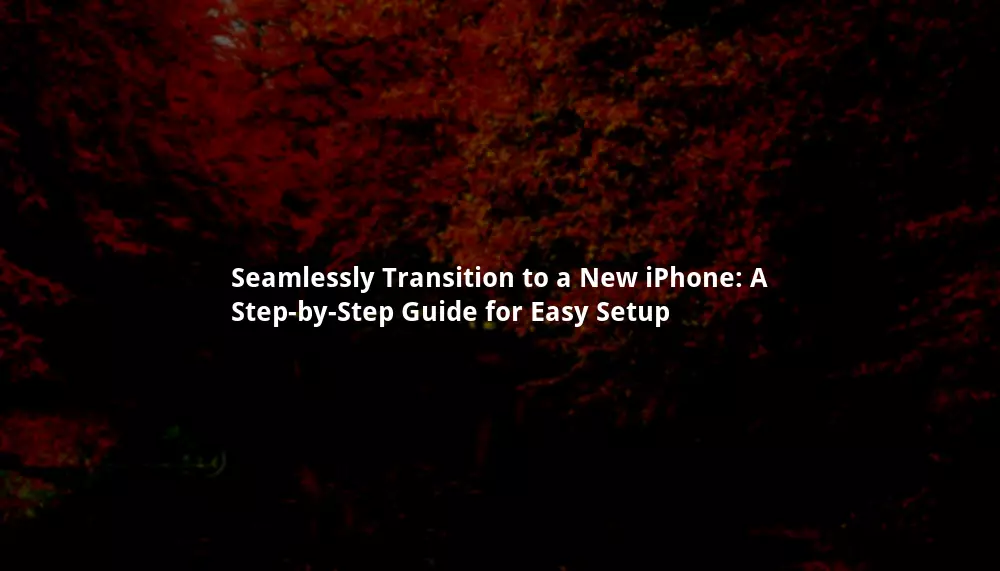How to Set Up New iPhone from Old iPhone
Introduction
Hello twibbonnews! In this article, we will guide you on how to set up your new iPhone from your old iPhone. Whether you’re upgrading to the latest model or switching to a new device, transferring your data and preferences can be a smooth and seamless process. Follow the steps below to ensure a hassle-free setup and get your new iPhone up and running in no time.
Step 1: Back Up Your Old iPhone
📱 Before setting up your new iPhone, it’s essential to back up your old device. This will ensure that all your important data, such as contacts, photos, messages, and apps, are safely stored and ready to be transferred. Connect your old iPhone to a Wi-Fi network, go to Settings, tap on your Apple ID, and select iCloud. Scroll down and tap on “iCloud Backup.” Press “Back Up Now” and wait for the process to complete.
Step 2: Turn On Your New iPhone
🔛 After unboxing your new iPhone, press and hold the power button until the Apple logo appears. Follow the on-screen instructions to select your language, region, and establish a Wi-Fi connection. Once you reach the “Apps & Data” screen, choose “Restore from iCloud Backup.”
Step 3: Sign in to iCloud
🔐 Enter your Apple ID and password to sign in to iCloud. Make sure to use the same Apple ID that you used for backing up your old iPhone. Once signed in, select the most recent backup from the list of available backups and proceed.
Step 4: Transfer Data and Settings
🔄 Your new iPhone will now start transferring data and settings from the iCloud backup. This process may take some time, depending on the size of your backup and the speed of your internet connection. Ensure that your new iPhone remains connected to a stable Wi-Fi network and connected to a power source to avoid any interruptions.
Step 5: Set Up Touch ID or Face ID
🔒 If your old iPhone had Touch ID or Face ID enabled, you’ll be prompted to set up these features on your new device. Follow the on-screen instructions to scan your fingerprint or set up facial recognition. This will enhance the security and convenience of unlocking your new iPhone.
Step 6: Restore Apps and Content
📲 Once the data transfer is complete, your new iPhone will begin downloading and installing the apps from your old device. This process may take some time, depending on the number of apps and their sizes. Make sure your new iPhone remains connected to a Wi-Fi network and connected to power until the installation is finished.
Step 7: Personalize Your New iPhone
✨ Now that your new iPhone is set up and your data is transferred, it’s time to personalize it according to your preferences. Explore the settings, customize your home screen layout, and adjust various options to make your new device truly yours.
Strengths of Setting Up New iPhone from Old iPhone
1️⃣ Seamless Data Transfer: Setting up your new iPhone from your old iPhone allows for a smooth transfer of all your important data, ensuring you don’t lose any valuable information.
2️⃣ App Restoration: By restoring your apps from your old iPhone, you don’t need to manually download and install each app again, saving you time and effort.
3️⃣ Personalization: Transferring your settings and preferences allows you to personalize your new iPhone quickly, making it feel familiar and tailored to your needs.
4️⃣ Security Features: By setting up Touch ID or Face ID on your new iPhone, you enhance the security of your device and protect your data from unauthorized access.
5️⃣ Time-Saving: The process of setting up your new iPhone from your old iPhone is efficient and time-saving, minimizing the hassle of manually configuring each setting and transferring data.
6️⃣ Automatic App Updates: By restoring your apps from your old iPhone, you’ll continue to receive automatic updates for those apps, ensuring you have the latest features and security patches.
7️⃣ Familiarity: When you set up your new iPhone from your old iPhone, you retain the familiarity of your previous device, making the transition to the new device more comfortable and enjoyable.
Weaknesses of Setting Up New iPhone from Old iPhone
1️⃣ Limited Storage: If your new iPhone has less storage capacity than your old iPhone, you may face limitations in transferring all your data and apps.
2️⃣ Software Incompatibility: If your old iPhone is running on an older iOS version that is not supported by your new device, certain apps or features may not transfer seamlessly.
3️⃣ Network Dependency: Setting up your new iPhone from your old iPhone requires a stable Wi-Fi network and a good internet connection. Poor connectivity can result in slower data transfer and potential interruptions.
4️⃣ Data Loss Risk: While rare, there is a slight possibility of data loss during the transfer process. It’s essential to ensure that your old iPhone is properly backed up before initiating the setup on your new device.
5️⃣ App Compatibility: Some older apps may not be fully compatible with the latest iOS version installed on your new iPhone. You may need to update or find alternative apps for optimal functionality.
6️⃣ Customization Loss: While transferring settings and preferences is convenient, you may lose some customized configurations and have to set them up again on your new iPhone.
7️⃣ Dependency on iCloud: Setting up your new iPhone from your old iPhone heavily relies on iCloud backup. If you haven’t backed up your old device or have limited iCloud storage, the transfer process may be challenging.
| Setting Up New iPhone from Old iPhone | Information |
|---|---|
| Backup Your Old iPhone | Connect your old iPhone to Wi-Fi, go to Settings, tap on your Apple ID, select iCloud, and tap on “iCloud Backup.” Press “Back Up Now.” |
| Turn On Your New iPhone | Press and hold the power button until the Apple logo appears. Follow the on-screen instructions to set up language, region, and Wi-Fi. |
| Sign in to iCloud | Enter your Apple ID and password to sign in to iCloud. Choose “Restore from iCloud Backup” and select the most recent backup. |
| Transfer Data and Settings | Your new iPhone will transfer data and settings from the iCloud backup. Stay connected to Wi-Fi and power source for uninterrupted transfer. |
| Set Up Touch ID or Face ID | If applicable, follow on-screen instructions to set up Touch ID or Face ID for enhanced security. |
| Restore Apps and Content | Your new iPhone will download and install apps from your old device. Stay connected to Wi-Fi and power until the installation is complete. |
| Personalize Your New iPhone | Explore settings, customize home screen layout, and adjust various options to personalize your new iPhone. |
Frequently Asked Questions
1. Can I set up my new iPhone without using iCloud?
Yes, you can also set up your new iPhone using iTunes on your computer. Connect your old device to your computer, open iTunes, select your device, and choose “Back Up Now.” Then, connect your new iPhone to the computer and follow the on-screen instructions to restore from the iTunes backup.
2. What if I don’t remember my Apple ID password?
If you don’t remember your Apple ID password, you can reset it through the Apple ID account recovery website or contact Apple Support for further assistance.
3. Can I transfer my data from an Android device to a new iPhone?
Yes, there are apps and services available that can help you transfer data from an Android device to a new iPhone. Apple’s “Move to iOS” app is specifically designed for this purpose and can transfer your contacts, messages, photos, videos, and more.
4. Will my apps be up to date after the transfer?
Yes, your apps will be up to date if you restore them from your iCloud backup. The App Store will automatically update your apps to the latest versions.
5. Can I use the same SIM card in my new iPhone?
If your old iPhone and new iPhone use the same SIM card type, you can transfer your SIM card to your new device. However, some newer iPhone models may require a different SIM card size, in which case you’ll need to contact your carrier for a replacement.
6. What happens to my old iPhone after the setup?
Once you’ve completed the setup process on your new iPhone, your old iPhone can be safely erased and reset to factory settings. This will remove all your data from the device, ensuring your privacy and security.
7. Can I set up my new iPhone using a backup from a different Apple ID?
No, you can only set up your new iPhone using a backup associated with the same Apple ID. If you have backups from a different Apple ID, you’ll need to sign in with that Apple ID to restore the respective backup.
Conclusion
🎉 Congratulations! You’ve successfully learned how to set up your new iPhone from your old iPhone. By following these steps, you can effortlessly transfer your data, settings, and apps to enjoy a seamless transition to your new device. Remember to back up your old iPhone, sign in to iCloud, and stay connected to a stable Wi-Fi network throughout the process. Enjoy your new iPhone and make the most out of its features and capabilities!
📢 If you have any further questions or need assistance, don’t hesitate to reach out to Apple Support or visit the Apple website for detailed guides and tutorials.
Disclaimer: The information provided in this article is for educational purposes only. The names and logos of Apple and iPhone are trademarks of Apple Inc.