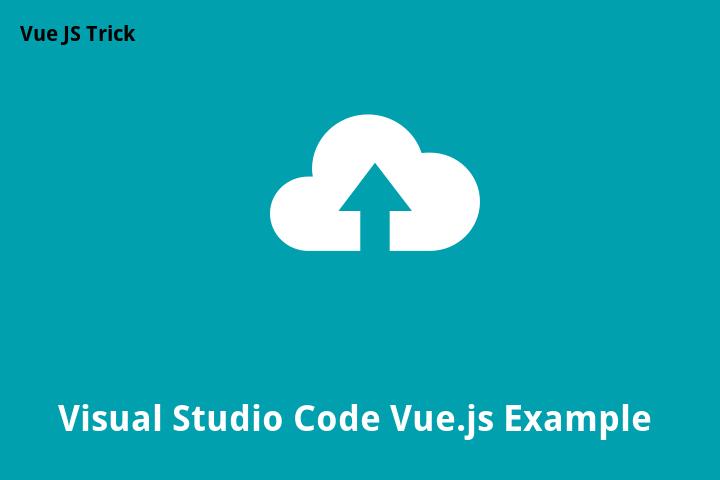Visual Studio Code Vue.js Example
Introduction
Vue.js is a progressive JavaScript framework that is used to build web applications. It is highly efficient and offers developers a streamlined approach to building complex web applications. Visual Studio Code is a lightweight, cross-platform, open-source code editor that is highly configurable and offers a rich set of features for web developers.
This article will explore how to use Visual Studio Code to build a Vue.js application. It is assumed that the reader has a basic understanding of HTML, CSS, JavaScript, and Vue.js.
Setting Up the Development Environment
The first step in using Visual Studio Code to build a Vue.js application is to set up the development environment. This involves installing the necessary software and tools.
Step 1: Install Node.js
Node.js is a JavaScript runtime that is required to run Vue.js. To install Node.js, go to the official Node.js website and download the latest version of Node.js for your operating system. Follow the installation instructions to complete the installation.
Step 2: Install Visual Studio Code
To install Visual Studio Code, go to the official Visual Studio Code website and download the latest version of Visual Studio Code for your operating system. Follow the installation instructions to complete the installation.
Step 3: Install the Vue.js Extension for Visual Studio Code
The Vue.js Extension for Visual Studio Code provides syntax highlighting, code snippets, and debugging capabilities for Vue.js applications. To install the Vue.js Extension for Visual Studio Code, open Visual Studio Code and click on the Extensions tab in the sidebar. Search for “Vue.js Extension Pack” and click on the Install button.
Creating a New Vue.js Project
Once the development environment is set up, the next step is to create a new Vue.js project. This can be done using the Vue.js CLI, which is a command-line interface that provides a set of tools for creating, developing, and testing Vue.js applications.
Step 1: Open the Terminal in Visual Studio Code
To open the Terminal in Visual Studio Code, click on the View menu and select Integrated Terminal. This will open a new Terminal window within Visual Studio Code.
Step 2: Install the Vue.js CLI
To install the Vue.js CLI, run the following command in the Terminal:
npm install -g @vue/cli
This will install the Vue.js CLI globally on your system.
Step 3: Create a New Vue.js Project
To create a new Vue.js project, run the following command in the Terminal:
vue create my-project
This will create a new Vue.js project in a directory named “my-project”.
Building the Vue.js Application
With the new Vue.js project created, the next step is to build the application using Visual Studio Code. The Vue.js Extension for Visual Studio Code provides several features that make developing Vue.js applications easier and more efficient.
Step 1: Open the Project in Visual Studio Code
To open the project in Visual Studio Code, click on the File menu and select Open Folder. Navigate to the directory where the new Vue.js project was created and select the folder.
Step 2: Start the Development Server
To start the development server, run the following command in the Terminal:
npm run serve
This will start the development server and open a new tab in your web browser with the Vue.js application running.
Step 3: Edit the Vue.js Files
With the development server running, you can now edit the Vue.js files using Visual Studio Code. The Vue.js Extension for Visual Studio Code provides syntax highlighting, code snippets, and debugging capabilities for Vue.js applications, making it easier to write and debug code.
Conclusion
Using Visual Studio Code to build a Vue.js application offers developers a powerful, efficient, and streamlined approach to building complex web applications. By following the steps outlined in this article, developers can set up the development environment, create a new Vue.js project, and build their application using Visual Studio Code.
FAQ:
1. What is Vue.js?
Vue.js is a progressive JavaScript framework that is used to build web applications. It is highly efficient and offers developers a streamlined approach to building complex web applications.
2. What is Visual Studio Code?
Visual Studio Code is a lightweight, cross-platform, open-source code editor that is highly configurable and offers a rich set of features for web developers.
3. What is the Vue.js Extension for Visual Studio Code?
The Vue.js Extension for Visual Studio Code provides syntax highlighting, code snippets, and debugging capabilities for Vue.js applications.
4. What is the Vue.js CLI?
The Vue.js CLI is a command-line interface that provides a set of tools for creating, developing, and testing Vue.js applications.
5. Why use Visual Studio Code with Vue.js?
Using Visual Studio Code with Vue.js offers developers a powerful, efficient, and streamlined approach to building complex web applications.