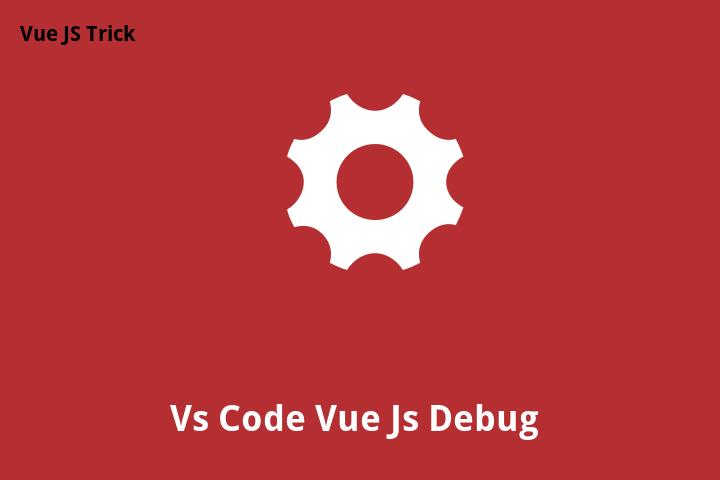Vue.js is a popular JavaScript framework used for building web applications. Debugging Vue.js projects can be a challenging task for developers. However, with the right tools and knowledge, you can make the process of debugging easy and efficient. In this tutorial, we will learn how to debug Vue.js projects in Visual Studio Code (VS Code) with ease.
Getting Started
Step 1: Install Vue.js and VS Code Extensions
In order to debug Vue.js projects in VS Code, you need to install the Vue.js extension and other necessary extensions. You can install these extensions from the VS Code Marketplace or directly from the extensions tab in VS Code.
In addition to the Vue.js extension, you should also install the Debugger for Chrome extension or Debugger for Firefox extension, depending on your browser preference.
Step 2: Setting Up Debug Configuration
Debugging in VS Code requires a launch configuration. You can create a new launch configuration or add it to an existing one.
Option A: Create a new launch.json file
To create a new launch configuration, follow the steps below:
- Navigate to the Debug view on the sidebar in VS Code.
- Click on the gear icon to generate a new launch.json file.
- Select the environment you want to debug in (Chrome or Firefox) and give your configuration a name.
- Save and close the launch.json file.
Option B: Add a debug configuration to an existing launch.json file
If you already have a launch.json file, you can add the debug configuration to it. Follow the steps below:
- Open your existing launch.json file.
- Add the configuration for the environment you want to debug in (Chrome or Firefox) and give your configuration a name.
- Save and close the launch.json file.
Step 3: Create a Vue.js Application
Now that you have the necessary setup completed, you can create a Vue.js application and start debugging. You can create the application using the Vue CLI or manually create the components.
Debugging Techniques
Breakpoints
Breakpoints are a powerful tool for debugging your Vue.js application. They allow you to pause the execution of your application at certain points in your code and inspect the variables and values at that point. You can add breakpoints directly in your code or through the VS Code debugger.
Debug Console
The Debug Console in VS Code is another useful tool for debugging Vue.js applications. It allows you to run JavaScript in the context of your application and see the results in real-time.
Watch Panel
The Watch Panel in VS Code allows you to monitor the values of specific variables and expressions while the application is running. This can be helpful for identifying issues with your code and finding where errors are occurring.
Call Stack
The Call Stack in VS Code allows you to see the order in which functions are being called. This can be helpful for identifying where issues may be occurring in your code.
Conclusion
In this tutorial, we have learned how to debug Vue.js projects in VS Code. We have covered the necessary setup, including installing the extensions and creating the debug configuration. We have also explored different debugging techniques such as breakpoints, the Debug Console, the Watch Panel, and the Call Stack. By mastering these debugging techniques, you can easily resolve any issues that may arise while building Vue.js applications.
FAQs
Q: Can I debug Vue.js applications in other IDEs?
A: Yes, you can debug Vue.js applications in other IDEs such as WebStorm or Atom. However, VS Code is a lightweight, free, and highly customizable option that is preferred by many developers.
Q: Can I debug Vue.js applications in Internet Explorer?
A: Debugging Vue.js applications in Internet Explorer can be challenging due to limited support for modern web technologies. It is recommended to use Chrome or Firefox instead.
Q: How do I handle errors in Vue.js?
A: In Vue.js, you can use the ErrorBoundary component to handle errors that occur within a component. You can also use the Vue.config.errorHandler option to handle global errors in your application.
Q: How do I optimize my Vue.js application for performance?
A: There are several ways to optimize your Vue.js application for performance, such as using lazy-loading for components, using v-bind to reduce reactivity, and minimizing the number of computed properties used.
Q: Can I use VS Code for other programming languages?
A: Yes, VS Code is a versatile and highly customizable text editor that can be used for many programming languages including JavaScript, Python, and C++.